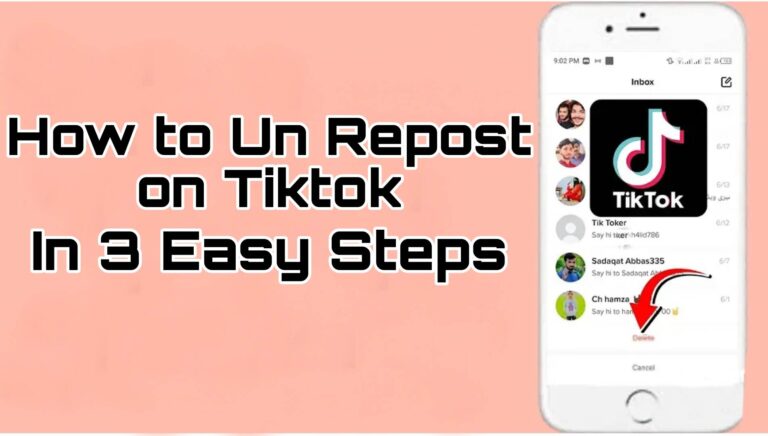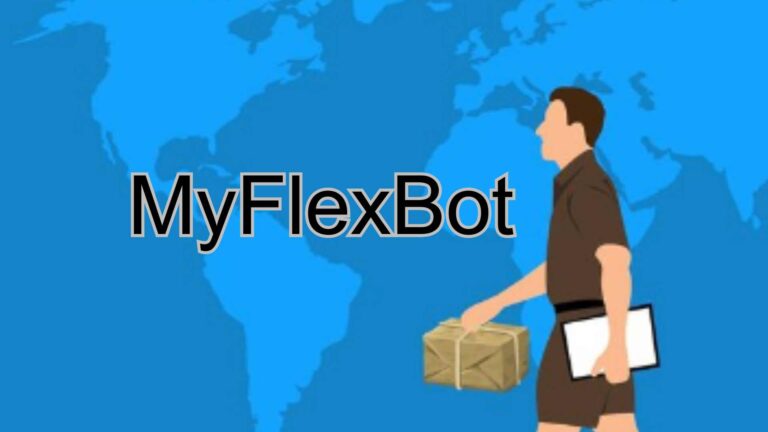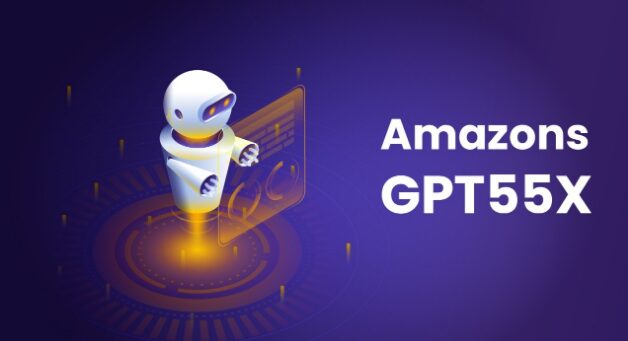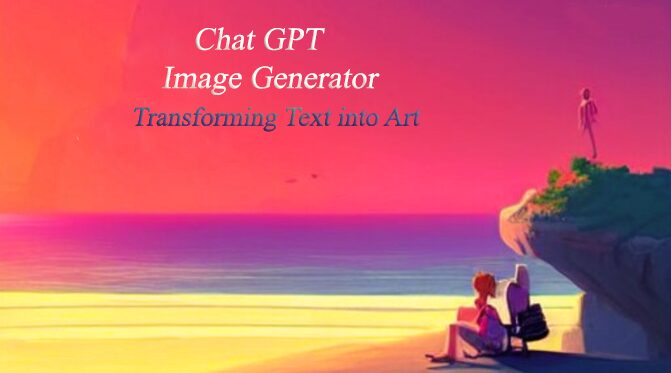Change Your YouTube Channel Name in Simple Steps
Thinking about rebranding your YouTube channel? Changing your channel name can be a great way to refresh your identity, attract new subscribers, and better represent your content. Whether you’ve outgrown your current name or simply want something catchier, it’s easier than you think. Let’s dive into the simple steps to change your YouTube channel name.
Why Change Your Channel Name?
Before we get started let’s talk about why you might want to change your channel name in the first place. Maybe your content has changed and your old name doesn’t fit anymore. Or maybe you want a more memorable, professional sounding name. Here are a few reasons people change their channel name:
update a brand: You may have added content or changed focus and your old name doesn’t feel right.
To be found: A simpler, more search friendly name will help you attract new viewers and grow your channel.
To start fresh: If you’re feeling stuck or unmotivated a name change can give you a boost of energy and excitement to create more content.
Whatever your reason, changing your YouTube name is easy.
How to Change Your YouTube Channel Name
Now that we’ve covered that let’s get to the steps.
Step 1: Log in to Your YouTube Account
First things first: you need to be logged in to your YouTube account. So, open up YouTube and log in with your details. If you’re not logged in you won’t be able to access the settings you need to change.
Step 2: Open YouTube Studio
Once you’re logged in, go to YouTube Studio. To get there click on your profile picture in the top right corner of the screen. A menu will drop down and from there select YouTube Studio. This is where all your channel settings are.
Step 3: Channel Customization
Now you’re in YouTube Studio, look to the left of the screen. You’ll see a menu—click on Customization. This is where you can change details like your channel name, description and branding.
Once you’re in Customization click on the Basic Info tab. You’ll find your channel name here, ready to be edited.
Step 4: Edit Your Channel Name
Now the fun part! Click on the pencil icon next to your channel name. You can now type in your new name. Make sure it’s short, memorable and easy to spell. Think about your audience—what kind of name will they like?
Tips for Choosing a Good Channel Name:
- Keep it simple: A name that’s easy to spell and pronounce will stick with people.
- Reflect your content: Your name should give a hint about the type of videos you make.
- Be unique: Try to choose a name that’s not too similar to other channels.
- Check availability: Make sure the name is available on other social media platforms too. Consistency across platforms helps your brand.
Step 5: Save
Now hit Publish. Done! Your YouTube channel has a new name.
Step 6: Update Your Branding
Changing your name is just the start. To make your channel feel fully rebranded you’ll want to update a few other things too. Here are the key areas to focus on:
- Channel banner: A new name deserves a new look. Make sure your channel banner matches your new brand.
- Profile picture: Change your profile picture to match your new name and brand. If you’ve changed your content this can be a good time for a visual refresh.
- Channel description: Make sure your channel description matches your new name and the type of content you’re creating.
Consistency is key when it comes to branding so take the time to make sure everything matches your new name.
Step 7: Tell Your Audience
Now you’ve updated your name it’s time to tell your viewers! They’ll appreciate the heads up and it’ll help them get used to the change. Here’s how:
- Create a video: Post a quick video explaining why you changed your name and what to expect from your content going forward.
- Social media updates: Update your social media accounts with your new name and let your followers know.
- Community post: If you’re eligible use YouTube’s Community tab to announce the name change to your subscribers.
Step 8: Consistency Across Platforms
Now you’ve changed your YouTube name make sure to update all your other social media platforms. Having a consistent brand across YouTube, Instagram, Twitter and other platforms will help you build a stronger online presence. The more people see your brand name the more they’ll remember it!
Changing Your YouTube Channel Name FAQs
Q1: Can I change my YouTube channel name more than once?
Yes you can change your YouTube channel name as many times as you like. But remember frequent name changes might confuse your audience so try to make it a thoughtful decision.
Q2: Will changing my YouTube channel name affect my subscribers?
No changing your channel name won’t affect your subscribers or your videos. But it might take a little time for some of your viewers to get used to the new name so be sure to let them know.
Q3: How long does it take for the name change to show on YouTube?
The name change should show up almost instantly when you hit publish but it can take a few hours for everything to update across all platforms.
Q4: Can I change my YouTube name without changing my Google account name?
Yes you can change your YouTube channel name without changing your Google account name. Your YouTube name can be different from your Google account name.
Q5: Can I change my YouTube name on mobile?
Yes you can change your YouTube channel name on the mobile app by going to your channel, tap the three dots and select Edit Channel.
Final Thoughts
Changing your YouTube channel name is a simple, quick process that can breathe new life into your brand. By following these easy steps, you’ll have a fresh, memorable name that better represents your content. Don’t forget to update your channel’s branding, inform your audience, and maintain consistency across all your platforms.