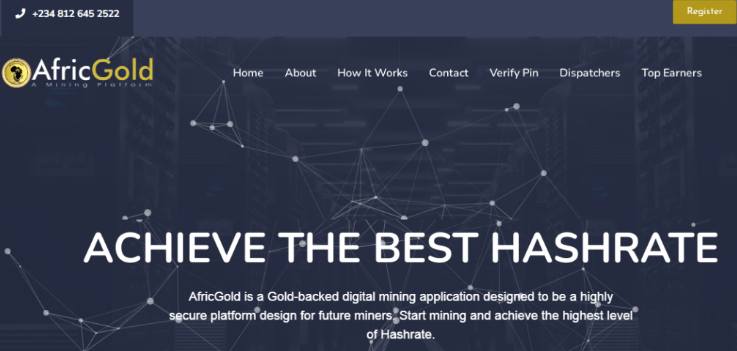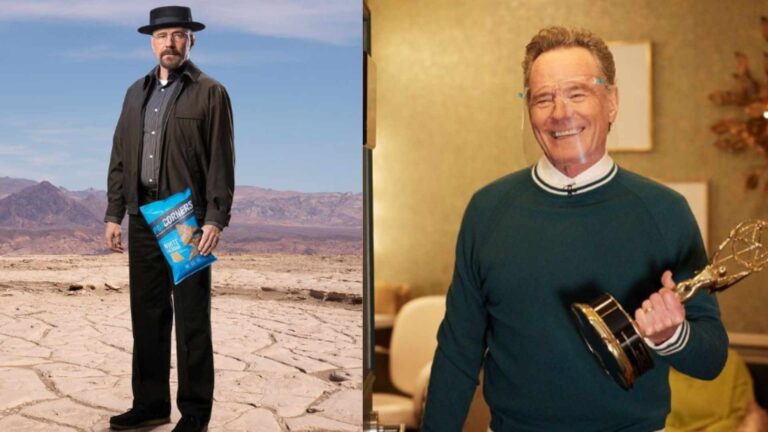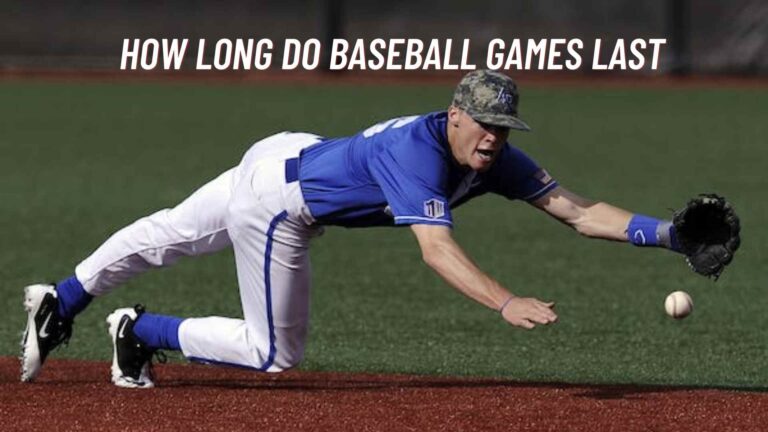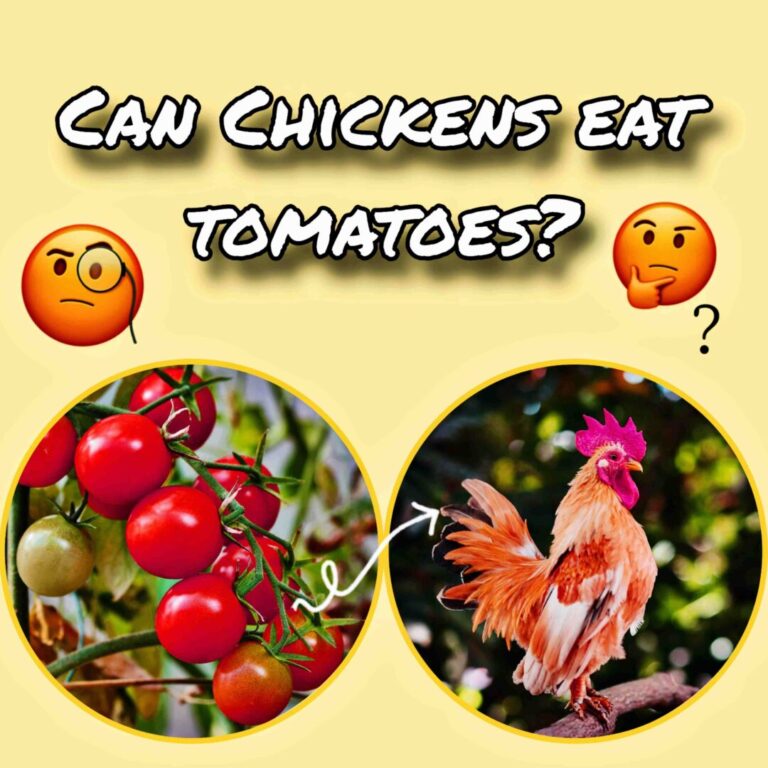How to Unblock Someone on Facebook on IPhone
Introduction to Unblocking on Facebook
When you block someone on Facebook, you stop them from viewing your posts, messaging you, or interacting with your profile. But what happens if you change your mind? Maybe you want to continue a friendship or simply welcome them back into the world of Facebook. Why are you want to unblock someone on Facebook?
There are many reasons, ranging from repairing relationships to cleaning up your Facebook or Twitter account. Unblocking someone can help you move on, particularly once the original reason for blocking them is no longer true.
Blocking versus Unblocking – Blocking someone prevents all interactions, and unblocking just allows them access in. However, it is not only about allowing others to access your posts. Unblocking someone may affect what you see on Facebook and Messenger, so it’s important to understand the implications.
Step-by-Step Guide to Unblock Someone on Facebook on iPhone
Accessing Your Facebook Settings on iPhone
- Open the Facebook app on your iPhone.
- Tap the three horizontal lines (menu) in the bottom right corner of your screen.
- Scroll down and tap Settings & Privacy, then tap Settings.
Navigating to the Blocking Section
Once you’re in the settings menu:
- Scroll down and tap Privacy.
- Under Privacy, find and tap Blocking. This will bring you to a list of all the people you’ve blocked on Facebook.
Searching for the Blocked Person
On the Blocking page, you will see a list of people you’ve blocked. Scroll through the list to find the person you want to unblock. You can also use the search bar to quickly locate their profile.
Read Also: How to Unblock Someone on Snapchat in 5 Simple Steps
How to Find Blocked People on Facebook
Using the Facebook App to Locate Your Blocked List
The Facebook app is a wonderful app for managing your blocked list. As stated before, selecting to the Privacy settings provides access to all of your blocked users in one place. From here, you can quickly manage your list by unblocking anyone you choose.
Alternative Ways to Find Blocked Users
If you’re having trouble finding someone in the list, try searching for their profile directly. Sometimes users change their names, or you might have missed them in the list.
How to Unblock Someone Directly from Their Profile
Detailed Steps for Unblocking Someone from Their Profile
If you don’t want to go through the settings menu, you can also unblock someone directly from their profile.
- Go to the person’s profile (if you’re friends, their name will show up in your friends list).
- If they’re blocked, their profile won’t appear normally. If you can access it, tap on the three dots (more options).
- From the dropdown menu, select Unblock. Confirm the action by selecting Unblock again.
What Happens When You Unblock Someone on Facebook?
Once you unblock someone, they will no longer be restricted from seeing your posts or sending you messages. However, unblocking doesn’t automatically add them as a friend, so if you’d like to reconnect on that level, you’ll need to send them a friend request.
Unblocking Someone on Facebook Messenger
Since Facebook Messenger is integrated with the main Facebook app, blocking and unblocking works similarly. However, unblocking on Messenger doesn’t automatically unblock them on the main Facebook app, and vice versa.
- Open Messenger on your iPhone.
- Tap your profile picture in the top left corner.
- Select People and then Blocked People.
- Find the person you want to unblock and tap Unblock.
Understanding Facebook’s Privacy Settings After Unblocking
After you unblock someone, they will be able to see your future posts, tag you in photos, and send you messages. However, any past interactions you had while they were blocked will remain unchanged (they won’t automatically see things you posted while they were blocked).
Does Unblocking Automatically Add Them as a Friend?
No. Unblocking someone on Facebook does not automatically add them back as a friend. You will need to manually send them a friend request if you wish to reconnect on that level.
What Happens After You Unblock Someone on Facebook?
Once you unblock someone:
- They will be able to send you messages and view your posts.
- Your relationship with them will be restored in terms of interactions, but you may need to re-engage in communication.
Troubleshooting Common Issues with Facebook Unblocking
Why You Might Not Be Able to Unblock Someone
If you’re having trouble unblocking someone, it could be due to a few reasons:
- The person has blocked you first, which prevents you from unblocking them.
- Facebook’s system might be experiencing temporary issues. Try again later.
What to Do If You Accidentally Blocked Someone
If you accidentally block someone, don’t worry. Unblocking them is as simple as the original blocking process. Quickly undoing the action is just as easy as following the same steps to unblock them as you did to block them.
How Blocking Works on Facebook: A Quick Recap
Blocking on Facebook is designed to give users full control over who can see their posts and interact with them. When you block someone:
- They can’t send you messages, tag you in posts, or see your timeline.
- You can’t see their posts or profile, and you’re removed from their friends list.
Facebook’s Guidelines for Blocking and Unblocking
Facebook has guidelines around how blocking and unblocking work, designed to maintain user safety and control. Blocking is permanent until you choose to unblock, while unblocking restores interactions but doesn’t automatically restore the friendship.
How to Block Someone on Facebook on iPhone (for Reference)
To block someone on Facebook:
- Go to their profile.
- Tap the three dots and select Block.
- Confirm your action by selecting Block again.
Conclusion
Unblocking someone on Facebook using an iPhone is a simple operation that can have an important effect on your online relationships. If you’re reconnecting with an old friend or simply inviting someone back into your online world, these easy steps will give you access to your Facebook experience.
FAQs
- How can I see the list of people I’ve blocked on Facebook?
Go to Settings → Privacy → Blocking. - Does unblocking someone send them a notification?
No, Facebook does not notify users when they are unblocked. - Can I unblock someone on Facebook Messenger without unblocking them on the main app?
Yes, you can unblock someone on Messenger separately. - What happens if I unblock someone and they block me again?
If they block you again, they will be removed from your blocked list automatically. - How can I block someone again after unblocking them?
Simply visit their profile, tap the three dots, and select Block.